The Big White Shark by subOceana
For those who don't like messing with complex directions, you may simply rez your shark in the water and watch him swim! You may find the following commands useful:
- REZ the Shark Rezzer.
- If you want to use multiple sharks, use one rezzer by shark.
- Left Click the Rezzer (if you have several REZZERS, please wait for the yellow message above the shark's head before clicking the next rezzer.
- To delete all your sharks in the sim, shout (or say): /9999 kill shark (9999 is a common channel for all your sharks)
The sharks will attack people who are not in their Group. If you REZ them with a group tag set to "NONE", they will attack every avatar with an active group tag. A Shark will also attack if somoene wounds him.
To change swim settings and turn on attack mode and other features, keep reading.
PART 1 - DEFAULT SETTINGS
To edit your shark's default settings, open the Settings notecard in the Contents tab of your Rezzer. Be VERY CAREFUL when editing this notecard - you may want to save an extra copy before modifying anything. You shark will be stopped by any objects which would stop an avatar, so the simplest way to keep him in line is to simply box him in.
REZ one rezzer for each shark you want to REZ.
You can use a Rezzer to rez mutliple sharks on the same chat channel, but it is not a good idea. You must set one rezzer per shark.
Chat channel is set in the REZZER description. Default is 88, but this channel is used only in the first few seconds when the shark is rezzing. After a short time, the rezzer gives a unique random CHAT Channel to its sharks. If you prefer a specific fixed CHAT Channel for you shark rezzers, just change it in the Object Description (in the rezzer, replace the 88 according to your personnal channel). When channel is set, just click the rezzer, it will show you the channel, click a second time to rez the shark.
As the sharks are getting their chat channel only a few seconds after they are rezzed, if you want to REZ multiple sharks, wait for the Yellow Hover Text saying Channel xx over the shark's head.
Also set the Notecard in the rezzer before clicking it the first time (if you want to change the default settings). To find the Notecard, roght click the rezzer and go in the content tab.
MAX DISTANCE
This is for setting your shark to swim in a CUBE-SHAPED area. Set these high if you desire a sphere-shaped area instead, as the shark will default to the lower of the two settings.
Example:
Xmax=17
Ymax=42
This will keep your shark confined within a 34 by 84 meter area centered around its rez point. (The Zmax is taken from the MinAlt and MaxAlt values.)
*Note: Be sure to cut your total space in half and place the sharks in the center.
MAX SIM COORDINATES
By default, these numbers keep your shark from leaving the sim, but they can be set to limit it to a much smaller area if neccessary. Setting these can help keep your sharks from eating the neighbors.
Example:
XSimMin=115
YSimMin=100
XSimMax=200
YSimMax=150
*Note: Make your max numbers are higher than your min numbers.
ALTITUDE
This determines where your shark will swim. By default, the shark is set to swim between sea level and the bottom of the sim. MinAlt is the sea floor and MaxAlt is the surface of the Linden water when they are set to zero. If you don't want him to go quite that low or high, you can change these settings, but for the most part don't touch them. If you want to REZ your sharks in a Tank beetween 50 meters and 55 meters high, just set MinAlt=50, MaxAlt=55.
MAX RADIUS
This is for setting your shark to swim in a SPHERE-SHAPED area. Set these high if you desire a cube-shaped area instead, as the shark will default to the lower of the two settings.
Example:
Rmax=17
This will keep your shark swimming in a sphere with a diameter of 34 meters.
*Note: Be sure to cut your total space in half and place the sharks in the center.
SPEED
Your shark is set to a minimum swimming speed of 1, and a maximum speed of 20. This means he will choose a random speed from between those numbers each time he changes direction. If you wish to change this, please be sure the minimum speed does not exceed the maximum speed.
Example:
MinSpeed=3
MaxSpeed=13
DIRECTION CHANGE
You can set how frequently your shark changes direction. The higher the number, the more 'nervous' he will be, and the more frequently he will change.
Example:
Nervous=5
BEHAVIOR
Now comes the fun part. Note that most of these options can also be changed with chat commands.
Agressive - Whether your sharks will attack people on sight.
Defensive - Whether your sharks will attack when injured.
Vulnerable - Whether your sharks can be injured (in combat sims only).
Health - How much damage a shark can take before it dies.
Dangerous - Whether your sharks can injure others.
Blood - Whether your sharks emit blood when attacking or injured.
AttackRadius - How far a shark will detect victims to attack.
HitPoints - is the Number of Hit Points the shark is taking to the avatar when he bites someone. A value of 100 is instant death. The HitPoints are set to 15 by default.
*Note: The AttackRadius may be set larger or smaller than its normal swim zone. If it is set larger, the shark will return to its normal swim zone after it stops attacking.
GroupSafe - This allows you to keep the sharks from attacking whoever's active group title matches the group set on the shark's General tab. (Group will default to the owner's group at the time of rezzing.)
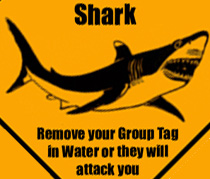
You can for example REZ your Rezzers with the "none" Tag, and your shark will attack all people with an active group tag in your SIM, if you want to use this feature, you can REZ the Shark's Danger Sign (free object in the content tab of the rezzer).
VERBOSE
This allows you to turn on or off messages displayed on chat, shout or whisper (Threat, injury warnings, etc).
*Note: A shark with Verbose=N will still notify you by IM if it is killed or de-rezzed by the sim.
***
PART 2 - CHAT COMMANDS
Your sharks listen on a random channel number given by the rezzer. This means that to speak to them, you must type "/channel_number " in front of every command you give them. These commands will generally not be seen by other avatars.
You comminucate with a shark by its channel... So note the channel when your Shark is rezzing the first time.
If you want to communicate with ALL sharks at the same time ----- use the /9999 channel
You can see what channel sharks and rezzers are using by typing the command /9999 show channel, a text will appear over the objects. To remove the text, just type in chat /9999 hide channel.
All features in the notecard can be changed via chat command, just say:
"/channel_number command,state" in the following examples, we will use "88" as example channel number.
IMPORTANT : the commands are temporary commands : the sharks are auto-deleted and re-rezzed every 48 hours, so they will go back to their rezzer's notecard settings !!!
EXAMPLE :
To change radius (Rmax) to 15 meters, type
/88 rmax,15
.
*Note that only sharks which can hear these commands will listen. If your sharks are out of range, you may need to shout.
KEEPING TRACK OF YOUR SHARKS
By default, your shark is set to Verbose=Y, which means that when it detects an avatar neary, it will display a whispered threat message. When it takes damage, it will shout and tell you so. However, if you wish to turn off these messages, you may do so either in the Settings notecard, or using the chat commands:
Example:
/88 verbose,y
/9999 verbose,y
/88 verbose,y
/9999 verbose,n
When verbose is off, you will still receive IM messages if your shark dies or de-rezzes for any reason.
Silent mode y/n, if set to "Y" the shark will not ask the owner that it is dead or lost its PHYSIC Status
/88 silent,y
/9999 silent,y
/88 silent,y
/9999 silent,n
If you have forgotten lost the communication channel that your sharks are using, juste type "/9999 show channel", and a hovering text above each shark and rezzer will appear. You can delete the message again by "/9999 hide channel".
ATTACK MODES
Your sharks may be set to attack all avatars, attack a specific avatar, or attack only those who do not belong to the safe group.
To toggle attack mode, use the agressive commands:
/88 agressive,y
/9999 agressive,n
/88 agressive,n
/9999 agressive,n
*Note: To keep your sharks from attacking members of your group, set GroupSafe=Y in their Settings notecards, and be sure the correct group is set in their General tab. Your group members must have their group title active to avoid attack.
To make a shark attack an avatar named LouRavi Karas, say :
/88 attack,LouRavi Karas
You can make all sharks attack by typing : /9999 attack,Louravi Karas
Avatar name is Case sensitive.
To stop attack, say
/88 stop attack, or /9999 stop attack.
*Note: This will override the Agressive and GroupSafe flags in Settings, but when attack stops, they will reset to their original values.
COMBAT SIMS
Your sharks have several options specifically for use in combat sims. They may be set to attack when damaged, or not to take damage at all. These settings will make no difference if combat is not enabled in your sim.
To allow your sharks to cause harm to avs, use the dangerous commands:
/88 dangerous,y
/88 dangerous,n
/9999 dangerous,y
/9999 dangerous,n
To cause your sharks to defend themselves after taking damage, use the defensive commands:
Example:
/88 defensive,y
/88 defensive,n
/9999 defensive,y
/9999 defensive,n
To allow your sharks to be damaged by avatars, use the vulnerable commands:
Example:
/88 vulnerable,y
/88 vulnerable,n
*Note: Your shark is set to 200 Health by default. To change this, adjust the number in the Settings notecard in its contents
.
Finally, to kill and delete all rezzed sharks, shout or say the kill command:
/88 kill shark, or /9999 kill shark ---------- to kill them all.
When killed via chat command, you must go to the rezzers and click them again to rez new sharks. Remember to click one after each other.
(wait for the channel message).
***
REMEMBER: If you want your command confirmations, you need to set the silent mode to "n" (silent,n), you can set it temporary
You can also see the channel of your rezzed sharks by typing /9999 show channel (floating text over head), or /88 to see the channel 88 sharks
PART 3 - AUTOMATIC UPDATES
Your shark contains a complex script which is much like an little AI - it will think its way around objects, through holes and into other sims if you are not careful. However, as detailed as it is, the script sometimes needs updating, and we've set that up for you. When you rez them, or periodically if they remain rezzed, your sharks will check to see if we have an update for them. If we do, the updated shark wil be automatically sent to you! Simply delete all of your old sharks and replace them with the new ones.
*Note: Take a copy of your old shark's Settings notecard, and use it to adjust the new ones to your preferred parameters. We recommend that you NOT simply replace the new card with the old one, as the update may also include updates to the notecard.
NOTE : to avoid some SL™ issues with PHYSICS enabled objects (like the sharks), the sharks will be killed and re-rezzed every 10 hour, this is an automated task. If your shark dies for any reason (killed by avatar or parcell crossing with no perm), it will be also auto-rerezzed.
Enjoy!
If you have lost your original settings, you can copy/paste this Original NoteCard content in your shark :
//FIsh, Animal settings
//Heps Virtual Dive systems - 2008
// *************************************************************************************************
// * DON'T CHANGE THINGS BELOW THIS POINT UNLESS YOU KNOW WHAT YOU'RE DOING!
// * DON'T DELETE LINES, DON'T ADD LINES, DON'T ADD SPACE PLEASE
// *************************************************************************************************
//============================================
0oO Messages to Owner Oo0
Silent=Y
//============================================
//0oO Min and Max altitude (leave to ZERO => Sea Level and Ground Level) Oo0
MinAlt=0
MaxAlt=0
//0oO Max. Radius from starting Point (Wandering Zone = Sphere)
Rmax=20
//NOTE : if you set all the variables : Xmax/Ymax/Zmax and Rmax, the most restrictive will be applied
AttackRadius=30
//Note : The shark can attack in a biggest area than the one he moves. At the end of attack, he will go back to his original position
//============================================
//0oO Starting Point (leave x=y=z=0 if you want it to be the REZ point) Oo0
Xstart=0
Ystart=0
Zstart=0
//============================================
//0oO Max. distance from starting Point (Wandering Zone = Cube) Oo0
Xmax=999
Ymax=999
//============================================
//0oO Max. Coordinates in SIM Oo0
XSimMin=5
YSimMin=5
XSimMax=250
YSimMax=250
//============================================
//0oO Speed setings (1 <-> 20) Oo0
MinSpeed=1
MaxSpeed=20
//============================================
//0oO Direction Change Oo0
Nervous=15
//============================================
//0oO Behavior Oo0
Agressive=Y
Defensive=Y
Vulnerable=Y
Health=200
HItPoint=10
Dangerous=N
Blood=Y
GroupSafe=Y
Verbose=Y
0oO End Oo0




